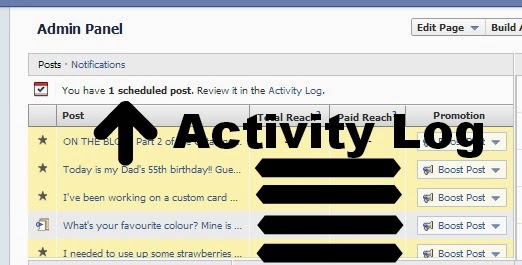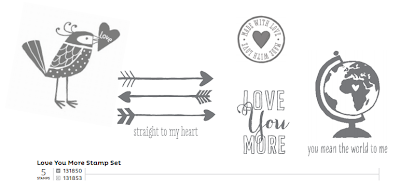Our last challenge we did over a longer period of time with it being Christmas/New Year and the busyness that comes along. The challenge was issued early December and here it is.
Alicia was our challenge chooser this time round and she threw in the added challenge of using our Brayer somewhere in the project!!
 |
| Brayer #102395 $21.95 |
Not everyone in our group owns a Brayer so those who didn't just did the layout challenge alone. It was a tricky one but I love what everyone came up with.
Alicia had fun with the design and decided once she had her idea she would make several designs to use up some of her Sale-a-bration (SAB) DSP from last year. Here is how she used the Brayer in her design:
- run plain cardstock through Vine Street Embossing Folder (last years SAB)
- ink up Brayer with Versa Mark (#102283) clear ink and run over the raised surface of the embossed cardstock
- sprinkle with Clear Embossing Powder (#109130) & heat set with Heat Tool (#129056)
They look bright and cheery & fun!
Next up is Kymberly's designs. She has just recently joined up as a Demonstrator (woohoo!) and doesn't have as big of a stash as she wishes and didn't have a Brayer so she had fun with the layout challenge and played around with some of her gorgeous DSP. I love both these designs. They're clean, matched well, and uncomplicated. Nice job Kymbo!
 |
Next is Ingrid from Inky Ingrid. She was the first to complete the challenge back in December and came up with this gorgeous design. Here is how she made it:
- cut a piece of gloss paper and "mask" your sun
- ink up the Brayer with Marina Mist Ink (#126962) and roll it from the top down until you're happy with the blue colouring
- then ink up the Brayer with Sahara Sand Ink (#126976) and roll again but from the bottom up
- remove post it note and sponge using various yellow and orange inks to get the effect you desire for the sun.
- stamp your image using Staz On Ink (#101406) and sponge edges also.
Rochelle from Lille Parti came up with two Christmas designs for this challenge. The first card she used her Brayer on the embossed strip of card stock to apply Versa Mark Ink (#102283) and then heat set Iridescent Ice Emboss Powder (#101930). It looks just like snowflakes!
The second card is a little more simplistic and the Brayer was used to colour the a Tea Lace Paper Doily (#129399) with green ink! I love both designs!
And this is my design! I decided to let my Facebook followers decide my colour combo just for fun! The first combo given to me was Tangerine Tango, Tempting Turquoise, Rich Razzleberry & Whisper White. Tricky combo if you ask me! But it didn't turn out too bad afterall. I will admit there were a fair few attempts that failed before this one though!! This is how I used my brayer:
- open up the Beautifully Baroque Embossing Folder (#130917)
- ink up my Brayer with Rich Razzleberry ink (#126950)
- roll the ink over the inside of the embossing folder
- put a piece of paper inside embossing folder, close it, and rub your hands across the folder with your hands evenly all over.
Can't wait for our next challenge! Let me know if you'd like to join in!
Go here & here to see previous challenges.
- open up the Beautifully Baroque Embossing Folder (#130917)
- ink up my Brayer with Rich Razzleberry ink (#126950)
- roll the ink over the inside of the embossing folder
- put a piece of paper inside embossing folder, close it, and rub your hands across the folder with your hands evenly all over.
Can't wait for our next challenge! Let me know if you'd like to join in!
Go here & here to see previous challenges.